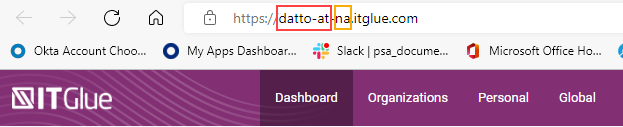Integration with IT Glue
PERMISSIONS Security level with Admin permission to configure Kaseya Integrations. Refer to Kaseya Integrations.
NAVIGATION Left Navigation Menu > Admin > Extensions & Integrations > Kaseya Integrations > IT Glue
About IT Glue
IT Glue, a Kaseya company, is the leading provider of simple and secure IT documentation for IT professionals around the globe. Our solution empowers IT professionals to document applications, devices, passwords and other IT devices centrally and in a standardized manner. Critical information is stored securely and easily accessed by those who need it, whenever they need it.
For more on IT Glue and IT Glue features, refer to IT Glue Features.
About the integration
Kaseya has created a custom integration between Autotask and IT Glue. When a user is accessing information that resides in IT Glue, an API call is made to IT Glue that transfers ticket, device, and organization attributes to IT Glue. IT Glue will process the attributes through its configurable rules engine and retrieve matching items.
NOTE IT Glue will be returning exact text matches for the results that are returned based on the rules set up in ITG. For example, if you set up the rule to return documents for any Ticket that contains print in the Ticket Title, it won't return prints, printer, printed, printing, etc... - ONLY print. It is not case sensitive, though - it can be Print, PrInT, PRINT... and it will still return that item.
The IT Glue security level is always respected: users see only what they would see in IT Glue.
The integration is enabled at two levels:
- Administrators can connect and disconnect their organization's Autotask instance from their instance of IT Glue. Refer to Integration setup.
- Users can connect and disconnect their Autotask user account from their IT Glue user account. Refer to The IT Glue Checklists tab and The IT Glue tab.
IT Glue integration features
Data from IT Glue can appear in two places in Autotask, in ticket insights and organization checklists.
With the integration enabled, technicians have access to IT Glue documents, flexible assets, and passwords right from an Autotask ticket. There are three ticket insights available:
- IT Glue Documents
- IT Glue Flexible Assets
- IT Glue Passwords
Autotask will pass information from the ticket to IT Glue. Your IT Glue administrator will set up rules in IT Glue that will determine what documents, flexible assets and passwords will appear on the insights. Up to five items can appear on each insight. If there are more than five items available, a link to all items will appear at the bottom of the insight. Clicking that link will open a list of up to thirty items. The insights show the titles of the items and the last updated date. Clicking the title launches a new window and opens the item in IT Glue.
IMPORTANT Insights need to be added to a ticket category to be visible and the integration must be enabled at both the database and resource level. For information on adding the insights to a ticket category, refer to Display or hide an insight for a category. For more information on the insights, refer to IT Glue insights.
In IT Glue, checklists are associated with organizations. In Autotask, the organization-specific checklists appear on the Organization page > IT Glue Checklists tab. Users can view, complete, and un-complete IT Glue checklists in Autotask, or open and manage them in IT Glue. Refer to The IT Glue Checklists tab.
NOTE An API Key is required to integrate with IT Glue checklists. Refer to Integration setup.
Integration setup
In Autotask, the IT Glue integration must be enabled at the organizational level and by each individual user.
- At the organizational level, Admin security permissions for Kaseya Integrations is required. Refer to Kaseya Integrations.
- At the user level, a user account in IT Glue is required. Users can connect and disconnect the IT Glue integration on their Autotask profile page at will. Refer to The IT Glue tab.
To enable the IT Glue integration for an organization, do the following:
-
To open the page, use the path(s) in the Security and navigation section above.
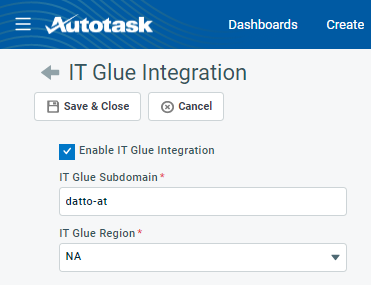
-
Click Connect to IT Glue.
-
Connecting to IT Glue will make the Profile > IT Glue tab visible for all resources, and allow them to connect their IT Glue user account to their Autotask user account. Refer to The IT Glue tab.
Users can also establish the connection from the IT Glue accessory tab on the Organization page. Refer to The IT Glue Checklists tab.
For IT Glue to surface documents and passwords, the Autotask Ticket Rules engine must be configured. This is documented in the following IT Glue helpdesk article: Suggested IT Glue documentation in Autotask tickets.