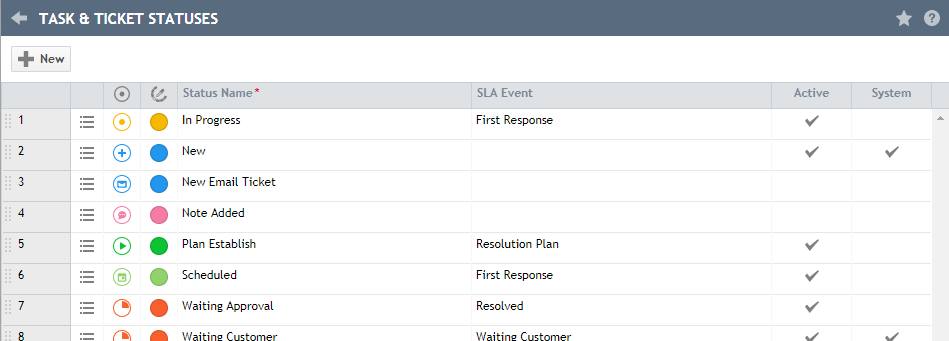Mapping ticket statuses to SLA events
PERMISSIONS Security level with Admin permission to configure Service Desk (Tickets). Refer to Admin security settings.
NAVIGATION Left Navigation Menu > Admin > Admin Categories > Features & Settings > Service Desk (Tickets) > Task & Ticket Statuses
TIP If you are not familiar with Service Level Agreements in Autotask, before reading this topic please refer to Introduction to service level management for detailed information on SLA Events, Objectives, and Goals, as well as applying SLAs and managing tickets with associated SLAs.
When an SLA is associated with a ticket, changes to the ticket status are triggering SLA events. This happens automatically, because SLA events are mapped to ticket statuses.
NOTE When the ticket is updated to a status that is not mapped to an SLA event, no events are triggered and nothing happens.
Autotask comes with default mappings of ticket statuses to SLA events, but you can change the defaults to align the ticket status and SLA events with your own managed services environment.
NOTE Multiple statuses can be mapped to the same SLA event.
How to...
By default, ticket statuses are mapped to SLA events as follows:
| Ticket Status | SLA Event |
|---|---|
| New | not mapped |
| Waiting Customer | Waiting Customer |
| Complete | Resolved |
| All other statuses | First Response |
To change the default mappings, take the following steps:
- To open the page, use the path(s) in the Security and navigation section above.
- Click the status you want to map to put the row into Edit mode.
- In the SLA Event column, select the event you would like to record for that Status Name.
- Click Save.
IMPORTANT If you map the Resolved SLA status to a ticket status other than Complete, the ticket is not closed. You will need to manually complete the ticket, or use a workflow rule.