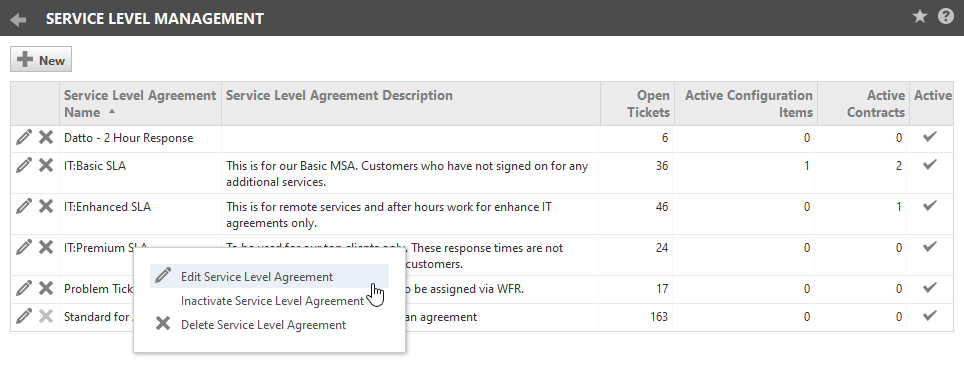Managing service level agreements
PERMISSIONS Security level with Admin permission to configure Service Desk (Tickets). Refer to Admin security settings.
NAVIGATION Left Navigation Menu > Admin > Admin Categories > Features & Settings > Service Desk (Tickets) > Service Level Management
The Service Level Management page lists all of your company's service level agreements in Autotask. For each SLA, the list provides a description and the number of open tickets, active devices and active contracts associated with the SLA. A check mark identifies active SLAs.
To open the page, use the path(s) in the Security and navigation section above. On this page, you can do the following:
| Option | Description |
|---|---|
| New | Click this button to create a new service level agreement. Refer to Adding and editing service level agreements. |
| Right-click Menu | |
| Edit Service Level Agreement | Click the edit icon or select this option to make changes to an existing SLA. Refer to Adding and editing service level agreements. |
| Activate/Inactivate Service Level Agreement | Select this option to change the Active status of an SLA. NOTE An inactive SLA is no longer available to assign to tickets or contracts. For existing tickets and contracts that use the inactive SLA, it will remain as the selected option and SLA data will still be tracked for the existing tickets. |
| Delete Service Level Agreement | Use this option to delete a service level agreement. You cannot delete an SLA that is currently associated with any ticket categories, tickets or contracts. |